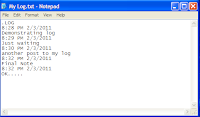YouTube, the extremely popular video sharing website averaging more than
3 billion page views per day needs no introduction to its fans who
spend a considerable amount of their time watching and sharing videos on
it. While most of these users know every nook and corner of this
website, there are some features that are hidden deep within, in a
manner that only few of the most experienced users seem to know about
them. This article contains some such features, tips and tricks.
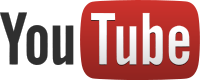 YouTube MySpeed
YouTube MySpeed
Are YouTube videos taking too much time to load on your internet connection? Visit the YouTube MySpeed page to find your video streaming speed and compare it with the average speed of your ISP, your city, your state, your country and the world.
YouTube Disco
YouTube is all set to replace your music players with YouTube Disco. This music discovery project allows you to find the videos of your choice, create a list of them and then easily watch them without having the need to choose a new video after the one you are watching is finished.
YouTube Editor
Do you edit your videos before uploading them to YouTube? Now, you don't need to because it lets you to do all of that online with YouTube Editor; well not all of that but it at least lets you combine, trim and rotate videos. The best part about YouTube Editor is that it allows you to find copyright free music that you can add to your videos. It also offers some comparably advanced features like stabilizing shaky videos and inserting transitions.
YouTube TV
YouTube lets you watch the videos of your choice but have you ever wanted to just sit back and enjoy watching videos just like you watch television? If you have, then YouTube TV can be of help. YouTube TV plays high quality full screen videos tailored to your choices (if you are signed in to your Google account). If you are not signed in, you can choose a category to watch videos from, watch featured videos and even search for the video of your choice. You can then connect your TV to your computer to seamlessly enjoy TV, YouTube style.
Set default video playback quality
Are you annoyed at manually changing the quality of every YouTube video you watch? Now you don't need to, because YouTube has an option that automatically lets you select the quality of videos you see. If you have a slow connection, you can select the option of never playing high quality videos. You can also select the option of showing captions and annotations automatically.
Watch Videos blocked in your country with a URL trick
If the URL of the video that is blocked in your country is youtube.com/watch?v={video-id}, you can access it by going to youtube.com/v/{video-id}. As an additional advantage, you will be able to view the video at the full size of your browser window.
Link to a specific time in a video
If you want to link to a video at a specific time, you can add #t=XXs to the URL where XX is a variable which represents the number of seconds after which the video will start.
Play videos in slow motion
Press the space bar while a video is being played to play it in slow motion.
YouTube Live
Ever wanted to broadcast your videos live on the internet? YouTube Live lets you do just that. YouTube Live supports larger production than Hangouts on Air. However, to broadcast videos live, your channel must be in good standing.
Create a feed of almost anything on YouTube
Just go to the YouTube Data API page and build a custom feed for yourself. However, there is a problem with the URI generated for specific categories as "{http://gdata.youtube.com/ schemas/ 2007/ categories.cat}" is also added to it. Remove this and the URI is good to go.
Find out what is popular on YouTube
Want to find the best videos on YouTube? Use Popular on Youtube channel to find what other users are watching, discussing and favoring. You can select a particular category to determine the best videos in that particular category. You also have the option to play all the videos that are popular right now.
Legally Watch Full Length Movies and TV Shows on YouTube
YouTube has a dedicated page to allow users to watch full-length ad supported movies for free. Movies are classified based on their genre and are offered in full HD quality. Movies are uploaded by the creators for the purpose of creating another source of revenue for themselves as Google gives them a portion of the advertising revenue. A similar page exists for TV shows. These two pages are country specific and may or may not be available in your country.
If you are a Star Wars fan, then there is some good news for you. YouTube has an easter egg just for you guys. Search YouTube for "use the force, Luke" to warp your screen. Star Trek fans need not be disappointed as there is an easter egg for them as well. Searching YouTube for "Beam me up, Scotty" reveals it.
YouTube Snakes Easter egg
You can play the classic Snakes game while watching any video in your browser. Just pause a video, hold the left arrow key for 2 seconds and while still holding it, press the Up arrow key. This only works in the new YouTube player on videos played on YouTube.com.
do the Harlem shake
Search YouTube for "do the Harlem shake" and the entire page will shake violently with the song "Harlem Shake" by Baauer being played in the background.
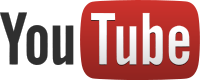
Are YouTube videos taking too much time to load on your internet connection? Visit the YouTube MySpeed page to find your video streaming speed and compare it with the average speed of your ISP, your city, your state, your country and the world.
YouTube Disco
YouTube is all set to replace your music players with YouTube Disco. This music discovery project allows you to find the videos of your choice, create a list of them and then easily watch them without having the need to choose a new video after the one you are watching is finished.
YouTube Editor
Do you edit your videos before uploading them to YouTube? Now, you don't need to because it lets you to do all of that online with YouTube Editor; well not all of that but it at least lets you combine, trim and rotate videos. The best part about YouTube Editor is that it allows you to find copyright free music that you can add to your videos. It also offers some comparably advanced features like stabilizing shaky videos and inserting transitions.
YouTube TV
YouTube lets you watch the videos of your choice but have you ever wanted to just sit back and enjoy watching videos just like you watch television? If you have, then YouTube TV can be of help. YouTube TV plays high quality full screen videos tailored to your choices (if you are signed in to your Google account). If you are not signed in, you can choose a category to watch videos from, watch featured videos and even search for the video of your choice. You can then connect your TV to your computer to seamlessly enjoy TV, YouTube style.
 |
| YouTube Leanback |
Set default video playback quality
Are you annoyed at manually changing the quality of every YouTube video you watch? Now you don't need to, because YouTube has an option that automatically lets you select the quality of videos you see. If you have a slow connection, you can select the option of never playing high quality videos. You can also select the option of showing captions and annotations automatically.
Watch Videos blocked in your country with a URL trick
If the URL of the video that is blocked in your country is youtube.com/watch?v={video-id}, you can access it by going to youtube.com/v/{video-id}. As an additional advantage, you will be able to view the video at the full size of your browser window.
Link to a specific time in a video
If you want to link to a video at a specific time, you can add #t=XXs to the URL where XX is a variable which represents the number of seconds after which the video will start.
Play videos in slow motion
Press the space bar while a video is being played to play it in slow motion.
YouTube Live
Ever wanted to broadcast your videos live on the internet? YouTube Live lets you do just that. YouTube Live supports larger production than Hangouts on Air. However, to broadcast videos live, your channel must be in good standing.
 |
| Broadcast live events on YouTube |
Just go to the YouTube Data API page and build a custom feed for yourself. However, there is a problem with the URI generated for specific categories as "{http://gdata.youtube.com/ schemas/ 2007/ categories.cat}" is also added to it. Remove this and the URI is good to go.
Find out what is popular on YouTube
Want to find the best videos on YouTube? Use Popular on Youtube channel to find what other users are watching, discussing and favoring. You can select a particular category to determine the best videos in that particular category. You also have the option to play all the videos that are popular right now.
Legally Watch Full Length Movies and TV Shows on YouTube
YouTube has a dedicated page to allow users to watch full-length ad supported movies for free. Movies are classified based on their genre and are offered in full HD quality. Movies are uploaded by the creators for the purpose of creating another source of revenue for themselves as Google gives them a portion of the advertising revenue. A similar page exists for TV shows. These two pages are country specific and may or may not be available in your country.
YouTube Easter eggs
For Star Wars and Star Trek fansIf you are a Star Wars fan, then there is some good news for you. YouTube has an easter egg just for you guys. Search YouTube for "use the force, Luke" to warp your screen. Star Trek fans need not be disappointed as there is an easter egg for them as well. Searching YouTube for "Beam me up, Scotty" reveals it.
YouTube Snakes Easter egg
You can play the classic Snakes game while watching any video in your browser. Just pause a video, hold the left arrow key for 2 seconds and while still holding it, press the Up arrow key. This only works in the new YouTube player on videos played on YouTube.com.
do the Harlem shake
Search YouTube for "do the Harlem shake" and the entire page will shake violently with the song "Harlem Shake" by Baauer being played in the background.